実施内容
- What is td-agent?
- Step 1: Install td-agent
- Step 2: Run td-agent from Command Prompt
- Step 3 , Step 4
- その他
- 所感
What is td-agent?
最初にtd-agentとは何かということが書いてあります。
Fluentd is written in Ruby for flexibility, with performance sensitive parts written in C. However, casual users may have difficulty installing and operating a Ruby daemon. That's why Treasure Data, Inc is providing the stable distribution of Fluentd, called td-agent. The differences between Fluentd and td-agent can be found here. For Windows, we're using the OS native .msi Installer to distribute td-agent.
Google 翻訳結果は以下です。
Fluentdは柔軟性のためにRubyで記述されており、パフォーマンスに敏感な部分はCで記述されています。ただし、一般ユーザーはRubyデーモンのインストールと操作が難しい場合があります。 それが、Treasure Data、Incがtd-agentと呼ばれるFluentdの安定した配布を提供している理由です。 Fluentdとtd-agentの違いはこちらにあります。 Windowsでは、OSネイティブの.msiインストーラーを使用してtd-agentを配布しています。
Step 1: Install td-agent
次にWindows 用のインストーラを以下からダウンロードします。
td-agent-package-browser.herokuapp.com
今回は最新のtd-agent-3.5.1-0-x64.msi をダウンロードします。

ダウンロードできたらダブルクリックしてインストールをしていきます。




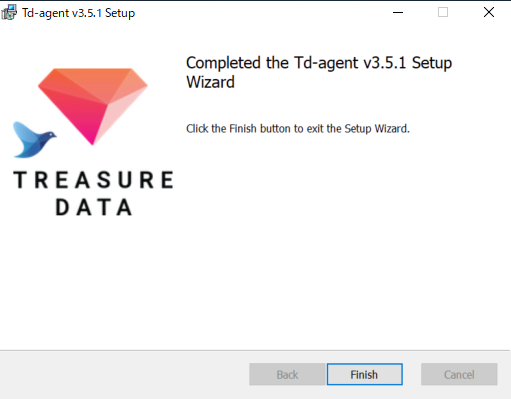
Step 2: Run td-agent from Command Prompt
今度は出力確認のためにtd-agentのconfファイルを設定していきます。
confファイルは以下に格納されています。
C:\opt\td-agent\etc\td-agent

confファイルには公式に載っている以下を記載します。
※confファイルに既に別の設定が記載されている場合は、バックアップを取って書き換えます。
<source> @type forward </source> <match test.**> @type stdout </match>

confの設定ができたら実際に実行してみます。
WindowsのメニューからTd-agent Command Promptを起動します。

そのあと以下のコマンドでtd-agentのプロセスを起動します。
> fluentd -c etc\td-agent\td-agent.conf
これでプロセスが立ち上がりました。

ここから実際にfluentdにレコードを送るのですが、今のプロンプトは既にプロセス起動で使用しているので、別途プロンプトを立ち上げます。

立ち上がったら以下のコマンドを実行して、fluentdにhelloというメッセージを送ります。
> echo {"message":"hello"} | fluent-cat test.event先ほどのプロセスを起動したプロンプトを確認するとhelloのメッセージが送られていることが確認できます。

その他
Fluentdは様々なプラグインが提供されており、それを使用することが多いです。
プラグインのインストール時のコマンド例は以下です。
> fluent-gem install fluent-plugin-xyz --version=1.2.3
所感
今までインストールからやったことないので、今回はやってみました。
次はS3のプラグインをインストールして、S3にアップロードしていきます。